Path labels can be added for Carpet orders (under Production orders in section SCHEDULING) and can show Text or a QR code and are added at the beginning and at the end of the path. The text and QR in the label will be automatically centered.
To add path labels, in the Verify step of creating an order, click Insert path labels.
Label contents
Clicking Insert path labels opens the Placeholder parts dialog. These placeholder tags will be replaced with the actual property names when being woven. To compose the path label parts:
- Use the Search box to find parts.
- Choose the different parts you want to add. Max length is optional.
- Custom text can also be added.
- Under Arrange labels, you see your selection and you can change the order of the parts with drag and drop. Specifying a Max length is optional.
- Click Confirm selection to set the path label naming convention.
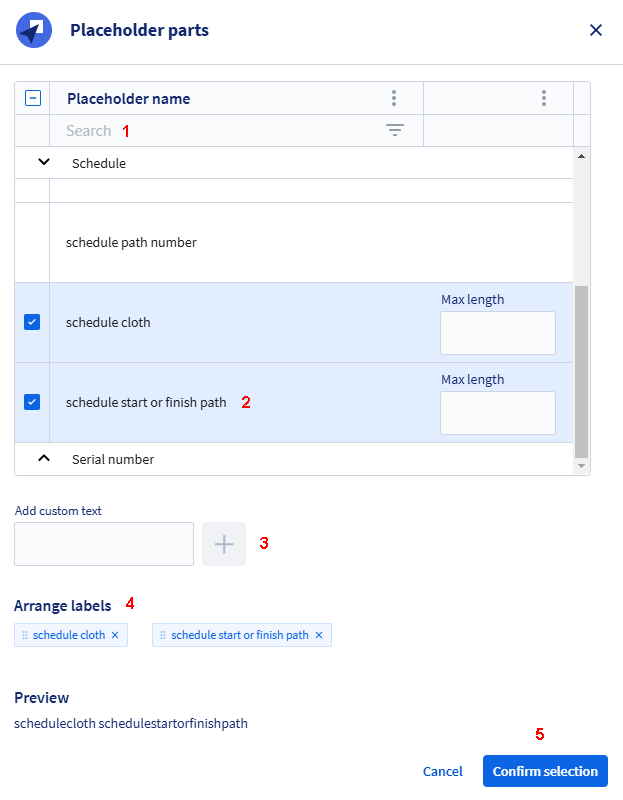
Label style
Once the placeholder parts are defined, you can choose it to be printed as Text or in a QR code. The QR code contains the selected text. The text or QR code will be automatically centered.

Different label after path
The label after the path can have a different content and it can be printed as text or as QR code.
- Clear Label after path is the same as before.
- Compose the contents.
- Select Text or QR.
